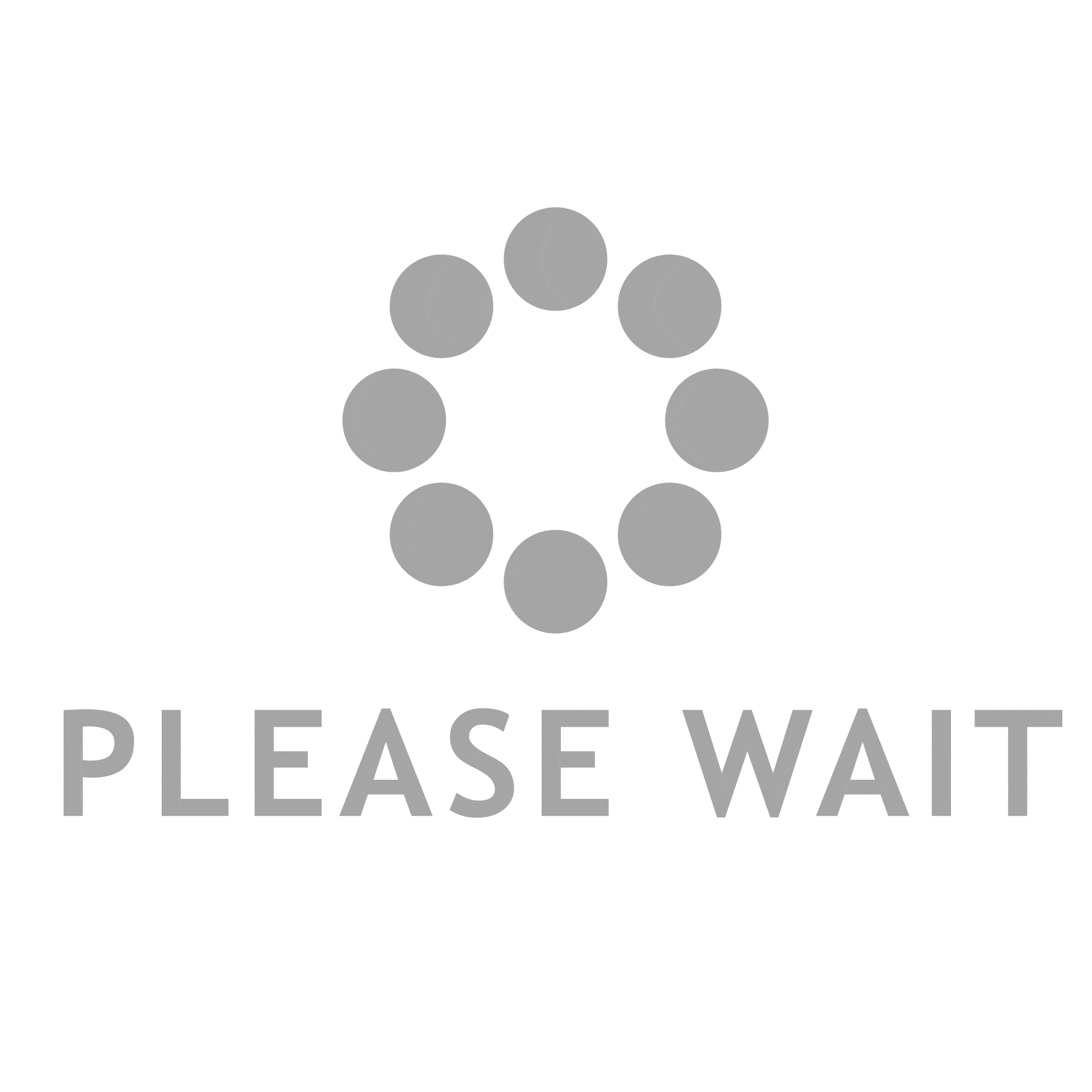- This topic is empty.
-
AuthorPosts
-
2025-05-23 at 10:55 am #7047
In today’s digital age, wireless printers have become an essential tool for both home and office environments, offering convenience and flexibility in printing tasks. However, users often encounter frustrating issues when their wireless printers fail to appear on their devices. If you find yourself asking, Why is my wireless printer not showing up? you’re not alone. This post aims to provide a comprehensive guide to diagnosing and resolving connectivity issues with your wireless printer.
Understanding the Basics of Wireless Printing
Before diving into troubleshooting, it’s crucial to understand how wireless printers operate. Most wireless printers connect to your home or office network via Wi-Fi, allowing devices such as computers, tablets, and smartphones to send print jobs without the need for physical cables. This connection relies on several components working harmoniously, including the printer, the router, and the device from which you are printing.
Common Reasons Your Wireless Printer Is Not Showing Up
1. Network Connection Issues
– Router Configuration: Ensure that your router is functioning correctly. Check if other devices can connect to the Wi-Fi network. If not, you may need to restart your router or check for firmware updates.
– Printer Network Settings: Verify that your printer is connected to the correct Wi-Fi network. Many printers have a display screen that allows you to check or change network settings. If your printer is connected to a different network, it will not show up on your device.2. Printer Power and Status
– Power Supply: Confirm that your printer is powered on and not in sleep mode. Some printers may enter a low-power state, making them temporarily unresponsive.
– Error Messages: Check for any error messages or warning lights on the printer. Issues such as paper jams or low ink can prevent the printer from functioning correctly.3. Device Compatibility
– Driver Issues: Ensure that the correct printer drivers are installed on your device. Outdated or incompatible drivers can prevent your device from recognizing the printer. Visit the manufacturer’s website to download the latest drivers.
– Operating System Compatibility: Check if your operating system is compatible with the printer model. Some older printers may not support newer operating systems without additional software.4. Firewall and Security Settings
– Firewall Configuration: Sometimes, firewall settings on your computer can block the printer’s connection. Temporarily disable the firewall to see if the printer appears. If it does, you may need to adjust the firewall settings to allow the printer’s IP address.
– Network Security Protocols: Ensure that your network security settings (such as WPA2) are compatible with your printer. Some older printers may not support newer security protocols.Advanced Troubleshooting Steps
If the basic troubleshooting steps do not resolve the issue, consider the following advanced techniques:
1. Rebooting Devices
– Restart your printer, router, and the device you are printing from. This can often resolve temporary connectivity issues.2. Using the Printer’s IP Address
– If your printer is still not showing up, you can try adding it manually using its IP address. Access the printer’s settings menu to find its IP address, then add it to your device’s printer settings.3. Network Reset
– As a last resort, consider resetting your printer’s network settings to factory defaults. This will erase any previous configurations, allowing you to set up the printer anew.Conclusion
Wireless printing should be a seamless experience, but connectivity issues can arise for various reasons. By understanding the common causes and following the troubleshooting steps outlined in this post, you can effectively diagnose and resolve the issue of your wireless printer not showing up. Remember, if all else fails, consulting the printer’s user manual or reaching out to customer support can provide additional assistance tailored to your specific model. Happy printing!
-
AuthorPosts
- You must be logged in to reply to this topic.