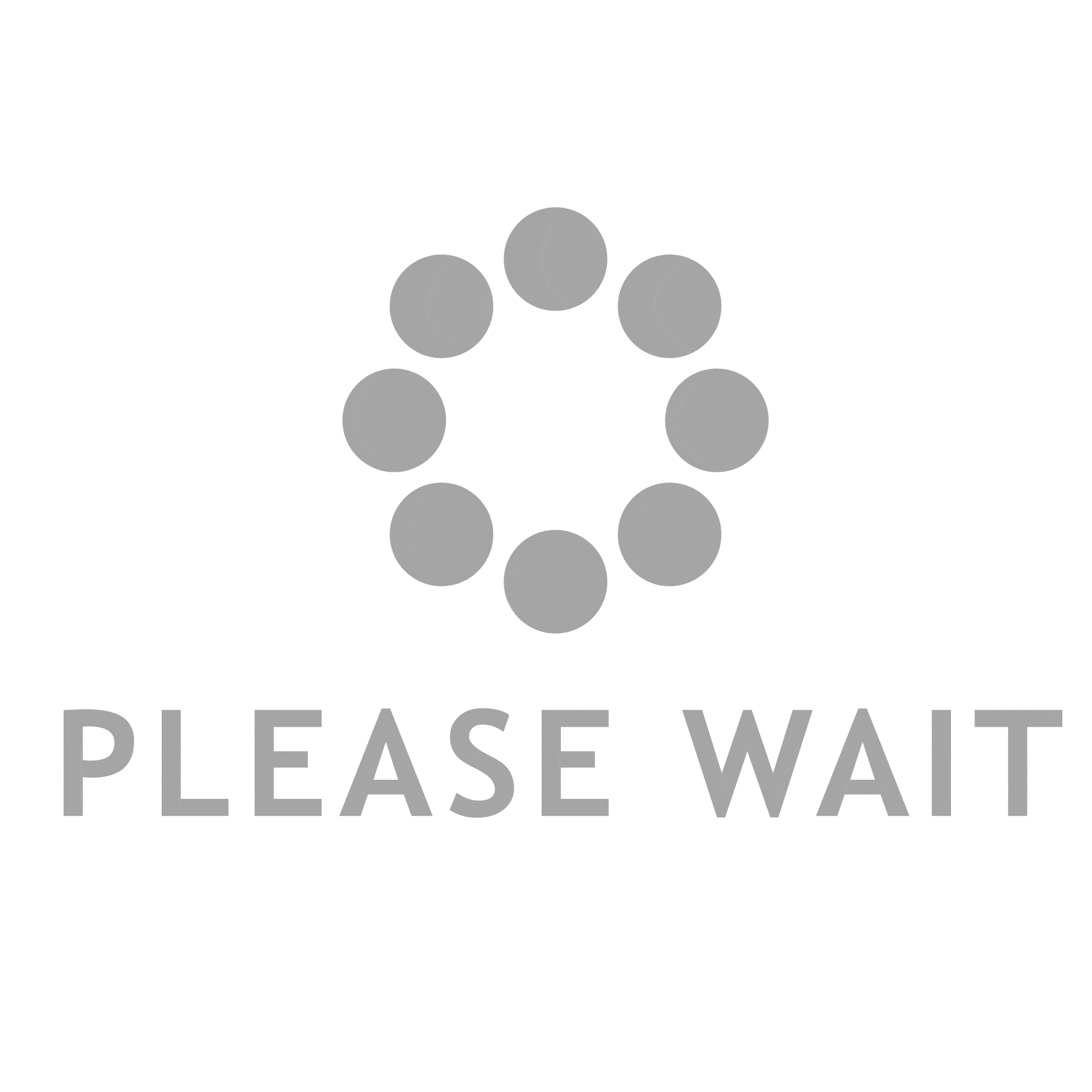- This topic is empty.
-
AuthorPosts
-
2025-07-01 at 4:53 pm #7375
In the realm of personal computing, ensuring that your PC components are functioning correctly is paramount for achieving optimal performance and longevity. Whether you’re a seasoned gamer, a professional content creator, or simply someone who relies on their computer for daily tasks, understanding how to check if your PC components are working properly can save you time, money, and frustration. This guide will delve into various methods and tools to assess the health of your PC components, providing you with a structured approach to troubleshooting and maintenance.
1. Visual Inspection: The First Step
Before diving into software diagnostics, a thorough visual inspection can reveal a lot about your PC’s health. Here are some key aspects to check:
– Cables and Connections: Ensure that all cables are securely connected. Loose connections can lead to power issues or component failure.
– Physical Damage: Look for any signs of physical damage on components such as the motherboard, graphics card, and power supply. Burn marks, bulging capacitors, or broken connectors can indicate serious problems.
– Dust Accumulation: Excessive dust can obstruct airflow and lead to overheating. Regularly clean your PC’s interior using compressed air to maintain optimal cooling.2. Utilizing BIOS/UEFI for Initial Diagnostics
The BIOS (Basic Input/Output System) or UEFI (Unified Extensible Firmware Interface) is a powerful tool for checking the status of your components:
– Temperature Monitoring: Access the hardware monitoring section to check the temperatures of your CPU, GPU, and motherboard. High temperatures can indicate cooling issues.
– Fan Speeds: Ensure that all fans are operational. Abnormal fan speeds or failure to spin can lead to overheating.
– Component Recognition: Verify that all components, including RAM, storage drives, and peripherals, are recognized by the BIOS/UEFI. If a component is missing, it may indicate a hardware failure.3. Software Tools for In-Depth Analysis
Once you’ve completed a visual inspection and checked the BIOS/UEFI, it’s time to employ software tools for a more detailed analysis:
– CPU-Z: This tool provides comprehensive information about your CPU, including clock speeds, core voltage, and memory specifications. Monitoring these parameters can help identify performance bottlenecks.
– HWMonitor: A great utility for monitoring temperatures, voltages, and fan speeds in real-time. It can help you track any irregularities during heavy usage.
– MemTest86: To check the integrity of your RAM, MemTest86 is a reliable tool that runs a series of tests to identify any errors. Faulty RAM can lead to system crashes and data corruption.
– CrystalDiskInfo: For assessing the health of your storage drives, CrystalDiskInfo provides SMART (Self-Monitoring, Analysis, and Reporting Technology) data, which can help predict drive failures.4. Benchmarking for Performance Validation
Benchmarking is an effective way to evaluate the performance of your components under load:
– 3DMark: For graphics cards, 3DMark offers a suite of tests that measure gaming performance. Comparing your scores with similar systems can help identify underperformance.
– Cinebench: This tool is excellent for testing CPU performance. It renders a complex scene and provides a score that reflects your CPU’s capabilities.
– UserBenchmark: A user-friendly tool that benchmarks your entire system and compares it with others. It provides insights into which components may be underperforming.5. Regular Maintenance and Monitoring
To ensure your PC components continue to function properly, regular maintenance is essential:
– Update Drivers: Keeping your drivers up to date can resolve compatibility issues and improve performance. Use tools like Driver Booster or check the manufacturer’s website for the latest versions.
– Operating System Updates: Regularly update your operating system to benefit from security patches and performance improvements.
– Scheduled Cleanings: Establish a routine for cleaning your PC’s interior and checking for dust accumulation, which can impede airflow and cooling.Conclusion
In conclusion, checking if your PC components are working properly involves a combination of visual inspections, BIOS/UEFI diagnostics, software tools, benchmarking, and regular maintenance. By following this structured approach, you can ensure that your system remains in peak condition, allowing you to enjoy a seamless computing experience. Remember, proactive monitoring and maintenance are key to preventing potential issues before they escalate into costly repairs or replacements. Happy computing!
-
AuthorPosts
- You must be logged in to reply to this topic.